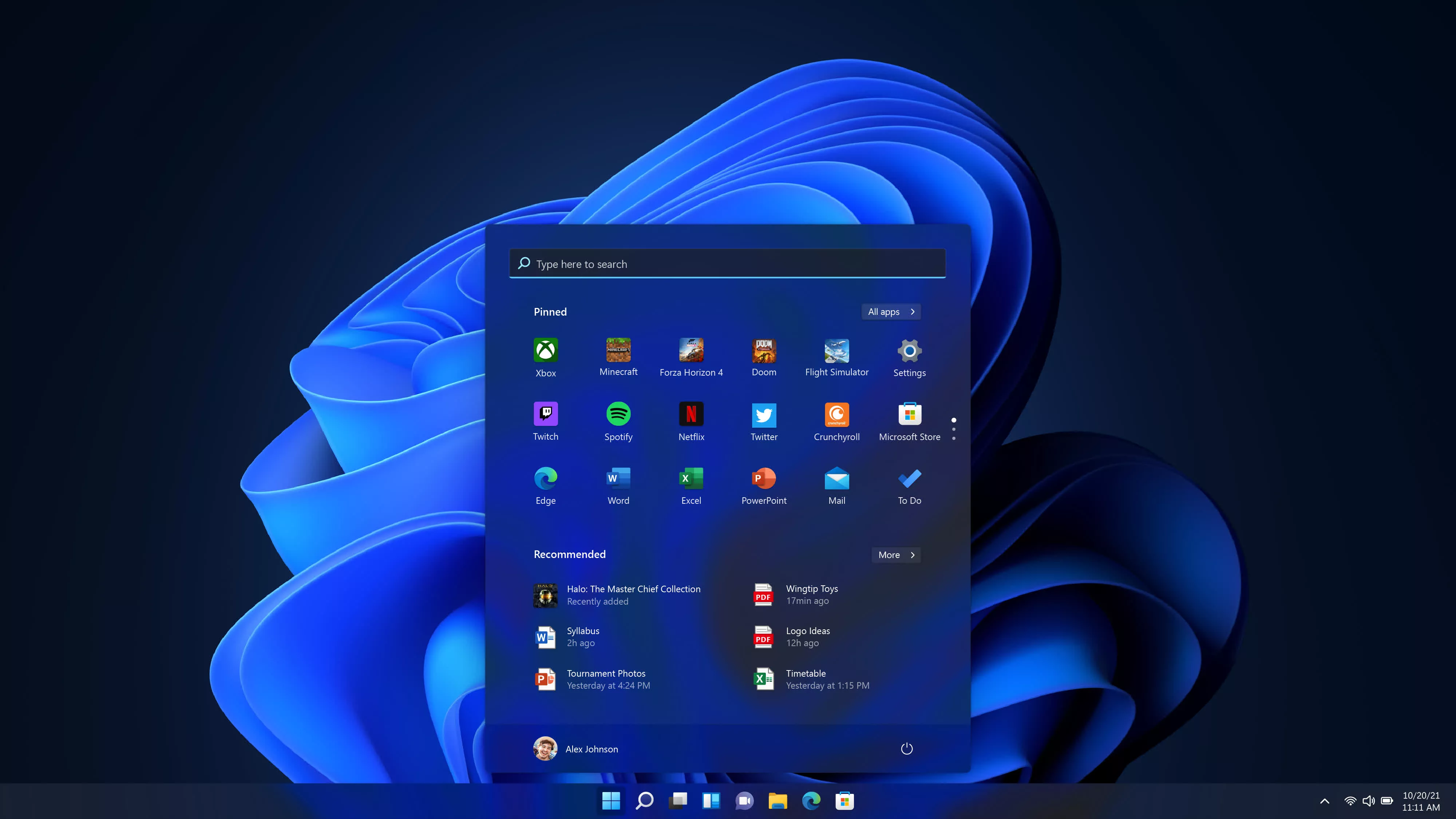What just happened? The Windows 11 2024 Update is here, bringing with it a significant boost to file transfer speeds thanks to a technology from the server realm – Resilient File System with its Block Cloning capability. This feature is being enabled across desktop and laptop installations.
ReFS has been a staple of Windows Server products since its introduction in 2012, providing an alternative to the ubiquitous NTFS file system. While NTFS will remain the default for consumer Windows editions, ReFS offers some unique advantages for the demands of data centers and high-volume storage workloads.
Most notably, ReFS includes Block Cloning technology, which drastically accelerates file copy operations. Microsoft's testing reveals significant performance gains – from an 18% increase for 1MB files up to an immense 94% speed increase for 1GB files compared to NTFS. Even massive folder transfers see an 80% improvement, with an 18GB copy completing in just 6 seconds versus over 30 seconds previously.
Beyond improved speeds, ReFS builds in automatic integrity checking to detect and isolate corrupted data without disrupting the rest of the volume.
| File(s) Copied | NTFS | Dev Drive w/ Block Cloning | % Improvement |
|---|---|---|---|
| 10GB file | 7s 964ms | 641ms | 92% |
| 1GB file | 681ms | 38ms | 94% |
| 1MB file | 11ms | 9ms | 18% |
| 18GB folder (5815 files) | 30s 867ms | 6s 306ms | 80% |
However, since ReFS isn't designed for consumer use, it has some caveats. One of these is that it trades certain consumer-friendly features of NTFS, such as file compression and encryption, for enterprise-focused capabilities. It cannot be used as the boot volume hosting the operating system itself. And perhaps most crucially, drives cannot be directly converted between ReFS and NTFS – they must be completely reformatted.
For this reason, Microsoft positions ReFS on Windows 11 as a supplemental "Dev Drive" explicitly aimed at developers, IT administrators, and power users dealing with immense data sets.
The company recommends keeping active projects on an ReFS volume while utilizing traditional NTFS drives for operating systems, apps, and personal data storage.
Getting started with a ReFS Dev Drive is fairly straightforward. While users had to previously use the ancient "Disk Management" tool to set up and maintain disks, the same functionality is now offered in the modern Settings app. Just head into Windows Settings, navigate to System > Storage > Advanced Storage Settings > Disks & volumes, and select the "Create dev drive" option.